Disaster-proofing your personal data

When it comes to emergency preparedness planning, there are many situations to prepare for, each with different considerations. I’ve read numerous articles and watched countless videos discussing the importance of keeping photocopies of your essential personal documents in your bug-out bag like birth certificates and passports, bank and investment accounts, insurance policies, title deeds, wills and the like. The obvious problem with paper documents aside from being paper is the massive amount of weight that they can add to your gear. In this article, I’ll be discussing ways to disaster-proof your personal data without breaking the bank…
Why backup?
Companies have been backing up data in one way or another for hundreds of years. But it wasn’t long after the advent of the computer that businesses had found a way to virtualize their data, thus minimizing the amount of space and the cost necessary to store it, and then to securely back that data up.
 I have been using personal computers in one way or another since the early 80s, and have been bitten by the loss of critical data more times than I care to remember over the years. While hardware and software failures are inevitable, so are the catastrophic events that plague us every day. From burst pipes and power outages to natural disasters like earthquakes, hurricanes, tornadoes and tropical storms are all perfect examples of why data is backed up… And lets not forget the dreaded human error.
I have been using personal computers in one way or another since the early 80s, and have been bitten by the loss of critical data more times than I care to remember over the years. While hardware and software failures are inevitable, so are the catastrophic events that plague us every day. From burst pipes and power outages to natural disasters like earthquakes, hurricanes, tornadoes and tropical storms are all perfect examples of why data is backed up… And lets not forget the dreaded human error.
When I put my tinfoil fedora on, not only do I consider natural disasters, I also find myself considering our fragile grid and more far-fetched, but equally disastrous events like an Electro-magnetic Pulse (EMP) or a financial collapse, each of which could result in data loss and grid failure. But even if all electronics were rendered useless here in the US, I have no doubt that electronics would continue to work elsewhere in the world. It just might not be in this hemisphere.
Where to backup?
While companies generally backup their data for many of the same reasons that you or I would backup our own personal data, their storage needs are often entirely different. Companies big and small typically store their backups on disk, tape or various forms of optical media which is then moved offsite to secure locations or more recently, stored in the cloud. But when it comes to backing up personal data, we can afford to be much more flexible with regards to the storage media that we choose.
I am a software developer by day so I have hundreds of gigabytes of data that I would be rather upset to lose. Much of my data consists of images and sourcecode from many of the applications and websites that I’ve created over the years, most of which no longer exist so the data would be irrecoverable if I ever lost it. The rest are family photos, personal documents that I’ve scanned and all of the articles that I’ve written over the years.
 For everyday concerns, I backup my Macbook to a secure cloud service. It takes care of my entire backup for a low monthly fee, and even provides point-in-time version control which comes in very handy when I’m working on articles or developing websites. But for my really important data, I physically backup to two incredibly fast and virtually indestructible USB 3.0 flash drives that weigh an ounce or less. I chose flash drives over traditional hard drives due to their compact size, water and shock resistance, and extreme durability.
For everyday concerns, I backup my Macbook to a secure cloud service. It takes care of my entire backup for a low monthly fee, and even provides point-in-time version control which comes in very handy when I’m working on articles or developing websites. But for my really important data, I physically backup to two incredibly fast and virtually indestructible USB 3.0 flash drives that weigh an ounce or less. I chose flash drives over traditional hard drives due to their compact size, water and shock resistance, and extreme durability.
Note: While most flash drives will continue to work flawlessly after being submerged in water and dried throughly, I prefer to use flash drives that were designed to be waterproof.
The bulk of my important data is backed up to a Corsair Flash Survivor Stealth 512 GB flash drive that I keep tucked away in my bug-out gear. It is made from aircraft-grade aluminum and is waterproof to 200 meters so I don’t have to worry much about it. At 512 GB, I can easily load it up with thousands of files before having to worry about filling it up. This is the largest flash drive in its class so it is a bit expensive, but they also have smaller models available like the Corsair Flash Survivor Stealth 256 GB flash drive.
In my EDC, I carry an incredibly rugged Samsung 128 GB BAR flash drive containing only my most prized data and a smaller Samsung 32 GB BAR flash drive for those times when I just need to move some files around. The solid one-piece aluminum housing is easily tough enough to withstand a truck tire rolling over it.
It is important to note that I recently spoke with a few manufacturers regarding the possibility of their flash drives surviving an EMP. Without going into too much detail, they all explained that the pulse of an EMP would likely realign the electrons in the memory locations corrupting the data whether the drive was powered or not. Only a high-quality signal blocking faraday bag or cage would likely protect them.
What to backup?
Companies usually backup their data without much regard for the data type. It is far easier to backup systems in their entirety than to pick and choose which data might be important. So to save time and space, they just do weekly or bi-weekly full backups and differential backups at regular intervals in between. Backing up my own system, I can afford to be much more flexible with the data I choose to backup.
Modern operating systems have developed standard locations where data is stored. As long as you adhere to them, your data is much easier to locate. This includes the Desktop, Documents, Downloads, Music and Photo directories.
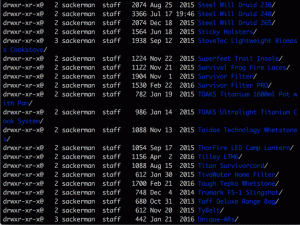 On recent Windows machines, that data resides within the Users directory located at the root of the C-drive. Some application data can also be found in a hidden directory also located at the root of the C-drive called ProgramData. In past versions of Windows, the user directory was called Documents and Settings and the ProgramData directory was located with in the All Users directory.
On recent Windows machines, that data resides within the Users directory located at the root of the C-drive. Some application data can also be found in a hidden directory also located at the root of the C-drive called ProgramData. In past versions of Windows, the user directory was called Documents and Settings and the ProgramData directory was located with in the All Users directory.
On Mac machines running just about every version of OSX, user data can be found within the Users directory located at the root of the primary OS drive. OSX application data is most often found in a hidden directory within each user directory called Library. Linux and BSD -based machines primarily store user data in /home.
I regularly scan my important documents to pdf format using an Epson WorkForce DS-520 document scanner and organize them with DEVONThink Pro to keep track of it all. I love the fact that I can locate a needle in a haystack in a matter of seconds. Keeping all of my personal documents, articles that I’ve written, family photos and such in one location makes it really easy to backup without having to stumble through directory after directory when its time to backup again.
To keep things compact and well organized, I like to move any data related to completed projects off my laptop as soon as I finish with them. I simply archive them on to an external drive incase I ever need to access the data again, but the drive remains secured in a safe location most of the time. I also make it a point to not to backup any non-critical files that are relatively easy to recover like applications and music that I’ve purchased to reduce the size of my backups. Otherwise I’d never be able to fit it all on flash drives.
How to secure your backup?
Portable storage devices are lost or stolen every day. Especially USB flash drives. And with all of the identity theft going on, it would be crazy not to encrypt personal data stored on any drive, removable or not. There are many options available. However, none of them are truly portable. Password-protected flash drives are an option, but the require special software to be installed to decrypt the volume and access the data.
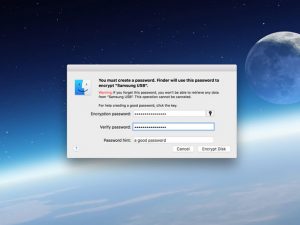 Volume-level encryption is built into most modern operating systems. In recent versions of Windows, that feature is called BitLocker and in OSX it is called FileVault. They are designed to protect data by encrypting entire volumes with a secure AES encryption. Once mounted, these volumes operate just like any other non-encrypted volume provided you have the correct volume key. The obvious drawback to encrypting entire volumes is that they require third-party drivers to be installed in order to access the filesystem, thus not entirely portable.
Volume-level encryption is built into most modern operating systems. In recent versions of Windows, that feature is called BitLocker and in OSX it is called FileVault. They are designed to protect data by encrypting entire volumes with a secure AES encryption. Once mounted, these volumes operate just like any other non-encrypted volume provided you have the correct volume key. The obvious drawback to encrypting entire volumes is that they require third-party drivers to be installed in order to access the filesystem, thus not entirely portable.
Another option for protecting personal data from prying eyes are encrypted disk images. Both Windows and OSX also include the functionality to work with virtual disk images which are essentially large files that act like file containers. Similar to a zip file. On Windows machines they are called Virtual Hard Drives (VHD), and on OSX they are simply referred to as disk images. Once mounted, the container acts like any other mounted volume. They can be encrypted, resized, or set to dynamically grow and shrink.
HFSExplorer and TransMac are Windows-based applications capable of opening encrypted and non-encrypted OSX disk images provided you have the proper credentials. VMDK Mounter provides Mac users with the ability to open Windows VHD images within OSX so there is some portability between the two operating systems when utilizing encrypted disk images. But still they are third-party applications that need to be installed on the host OS.
VeraCrypt, the successor to TrueCrypt and 7-Zip are capable cross-platform data encryption solutions worthy of mention here. But like all of the built-in options, they too require the installation of third-party software for them to function which might not be an option in some enterprise environments.
Final Thoughts
Bringing it all together… Prepping has no more to do with a financial collapse, coronal mass ejection, end-of-the-world event or a zombie apocalypse than it does with a simple power outage, earthquake, fire, flood, hurricane, tornado, or a long-term lay-off. It is about being as prepared as you possibly can be to minimize its effect on the life of your family. Not only does that mean having plenty of food, water and emergency gear on hand for when you need it most, it is also about protecting those things that mean the most to you and your family like family photos and personal documents.
The likelihood of a SHTF situation that would eliminate all data and electronics across the nation is extremely minute. But if that is one of your key worries, simply protect your data and your electronics from that which would damage it with the necessary gear. Every situation that you can dream up likely has a conceivable solution to overcome the hardship.
My family photos mean a lot to me. I’ve got photos going back generations that I’d like to share with my children and grandchildren. I’ve also got decades worth of articles totaling hundreds of thousands of words that I’ve written over the years that are publicly only available on the Internet. Since I scan in nearly every document, I am no longer bound to endless piles of paper files, and I can find what I am looking for as fast as I can type in the search term.
The best thing about electronic documents is that no matter the quantity, they all weigh the same. It doesn’t matter whether you are storing 100 or 100,000 so fill up that flash drive… The Samsung 128 GB BAR flash drive is virtually indestructible and only weighs 0.2 ounces so it is nothing to EDC.
But the most important advice… Security! Security! Security! Password protect your computer and encrypt all of the drive volumes if your computer will allow it, especially your external and removable devices. And don’t forget to password protect and encrypt cell phones too. Identity thieves are lurking around every corner.
![]()
--